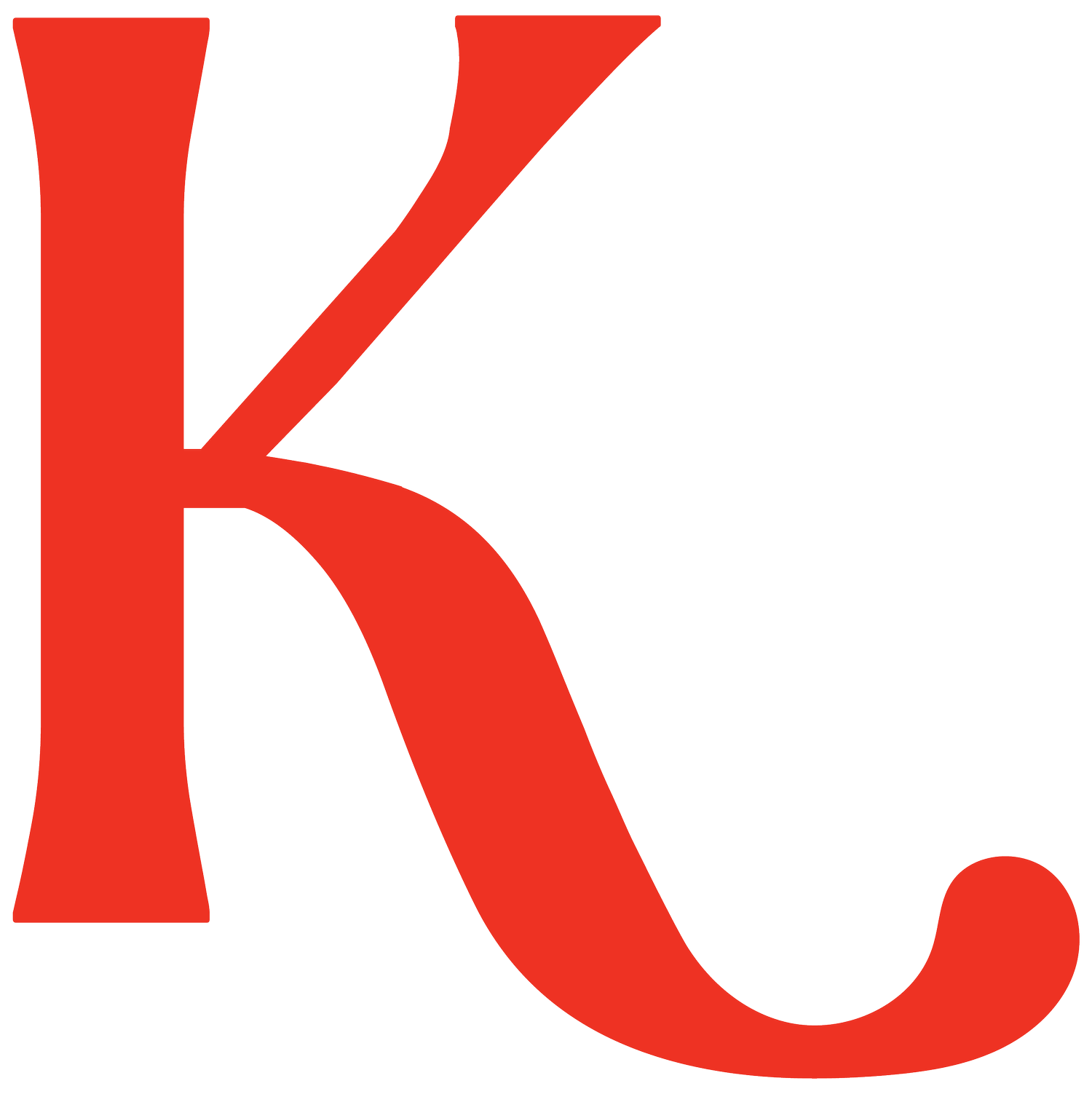How to Create an Email Signature with Your Brand Photos
USING YOUR PHOTOS
A simple but impactful way to increase brand awareness and connect with potential clients on a personal level is to create an email signature that features a photo of you!
Any time you show your face, on your social media accounts, in your advertising, or even in your email signature, you’re building rapport and increasing your trustworthiness with potential clients. By putting a visual of yourself in front of them, they’ll be reminded that they’re communicating with a real person and will start to feel like they know you!
Focusing on elevated visuals, even in the small details, is also a way to increase your brand’s perceived value. Using your brand photos in a cohesive way across all areas of your marketing and communication will help your brand to appear professional and experienced, even if you’re just starting out!
Create an Email Signature With Your Brand Photos
If you’re in need of an email signature that shows off your face and keeps your brand top of mind, follow the steps below.
1. Select the photo you’re going to use.
Remember, you’re putting your face on all of your emails to increase your relatability and help your correspondence to feel more personal, so I’d recommend a photo in which you’re smiling and looking directly at the camera.
2. Log in to your Canva account (or create one, if you don’t have one!), create a new design with square dimensions, and search for ‘circle frame’ under Elements.
Upload your photo and add it to the frame, then crop it as needed. Download your image as a PNG file.
3. Open up a blank document in Google Docs and create a table with one row and two columns.
Then, make the lines of your table transparent and set them to 0 point.
The lines are an easy way to ensure that all of the text and elements you’re going to add to your email signature stay correctly aligned!
4. Add your photo and personal information to the table in Google Docs.
This is where it gets fun! If you have brand-specific fonts, this is a place to use them. If not, you can play around with font sizing, boldness, etc. until the look of your signature is clear, readable, and fits your brand.
5. Bonus step! A great way to make yourself easily accessible to potential clients is to include your social media platforms in your email signature.
You can do this by searching in Canva for social media icons, dropping them in your Google Docs template, and then selecting Insert > Link and adding the URL for each of your social accounts.
Just one click and they’ll be able to find where you live online and follow along!
6. Lastly, copy and paste the email signature you’ve created in Google Docs.
Open your Gmail account, go to your Settings and, under the General tab, scroll until you see Signature.
NOTE: If you don’t use Gmail you should still be able to use this template with your email provider.
Paste your new signature into the signature box and, voila!, you’ve created a professional-looking email signature that will be seen on all of your email communications!
A well-designed email signature is a project that I love because it’s so simple, takes up very little of your valuable time, but has a huge impact on how you and your business are perceived!
If you use this tutorial to create your own email signature, I’d love to see it! Send me an email at hello@brandingbykaysha.com so I can give you a virtual high five!